How to Manage Content and Posts on Your Website
How to Manage Content and Posts on the Website
Introduction
Managing your social media content effectively is essential for keeping your audience engaged and informed. Whether you're uploading assets, linking social media accounts, or updating existing posts, this guide will walk you through each step. Follow these simple instructions to get started with content management on your website.
Step 1: Uploading Content to Kwore Website
When it comes to adding content to your website, you can upload text, URLs, or even entire files (like images or documents). Here's how you can do it:
- Click on 'Knowledges' in the main menu of Kwore website dashboard.
- Select the type of content you want to upload – Text, URL, or File.
- Once you've filled out the required fields (such as the name and the URL for a webpage), click on 'Prepare Data'.
- When the 'Save' button turns blue, click it to finish the upload process.
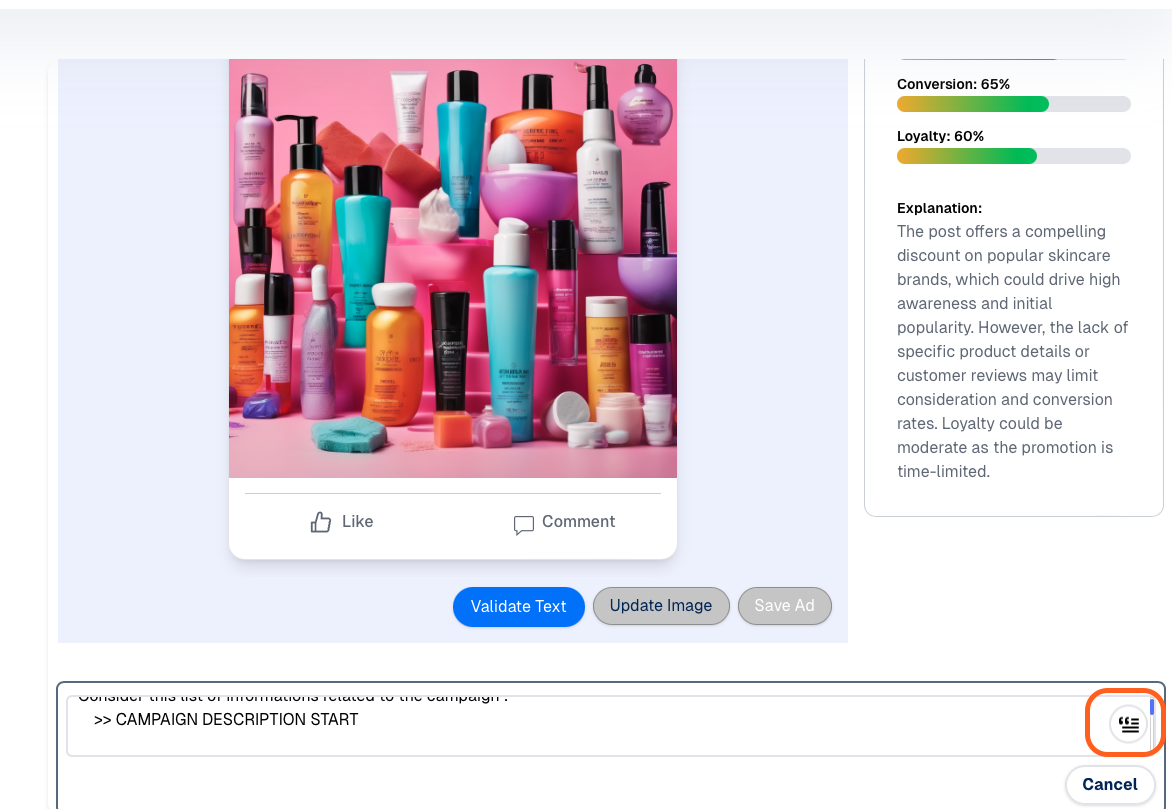
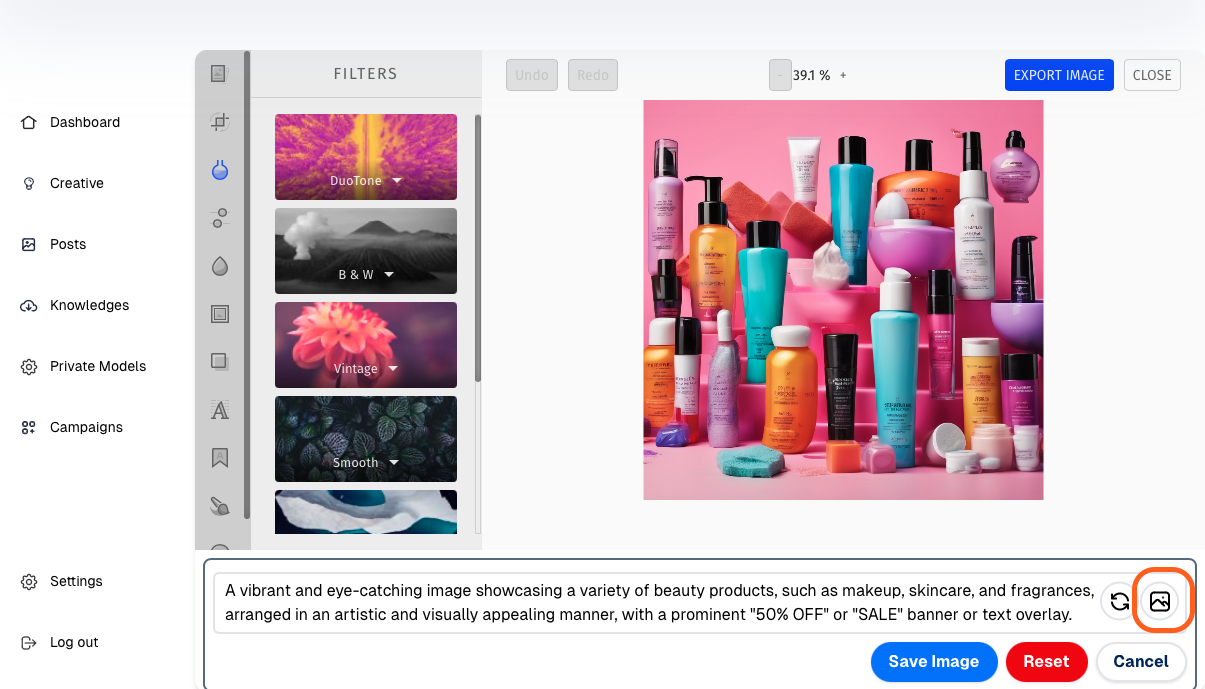
Step 2: Updating Your Posts or Ads
Keeping your content up to date is just as important as creating it. Follow these steps to update your posts or ads:
- Locate the post or ad you want to update from the list of created content.
- Click on the 'Update' button for the selected post.
- For text updates, click 'Update Text', make the necessary changes, and click 'Validate Text'.
- For image updates, click 'Update Image', upload the new image, and click 'Save Image'.
- Once you're happy with the changes, click 'Save Ad' to complete the update.
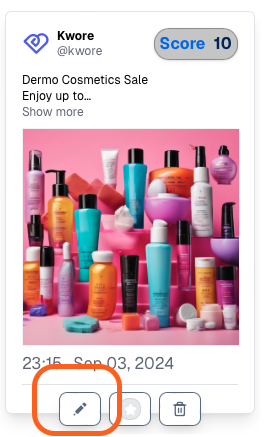
Step 3: Linking Social Media for Automatic Posting
Social media integration is a great way to automate your marketing efforts. Here's how to link your social media accounts:
- Go to the 'Settings' section of your dashboard.
- Click on 'Connect Social Media' and select the platform you want to connect (Facebook, Instagram, Twitter, etc.).
- Follow the instructions provided by the platform to complete the connection.
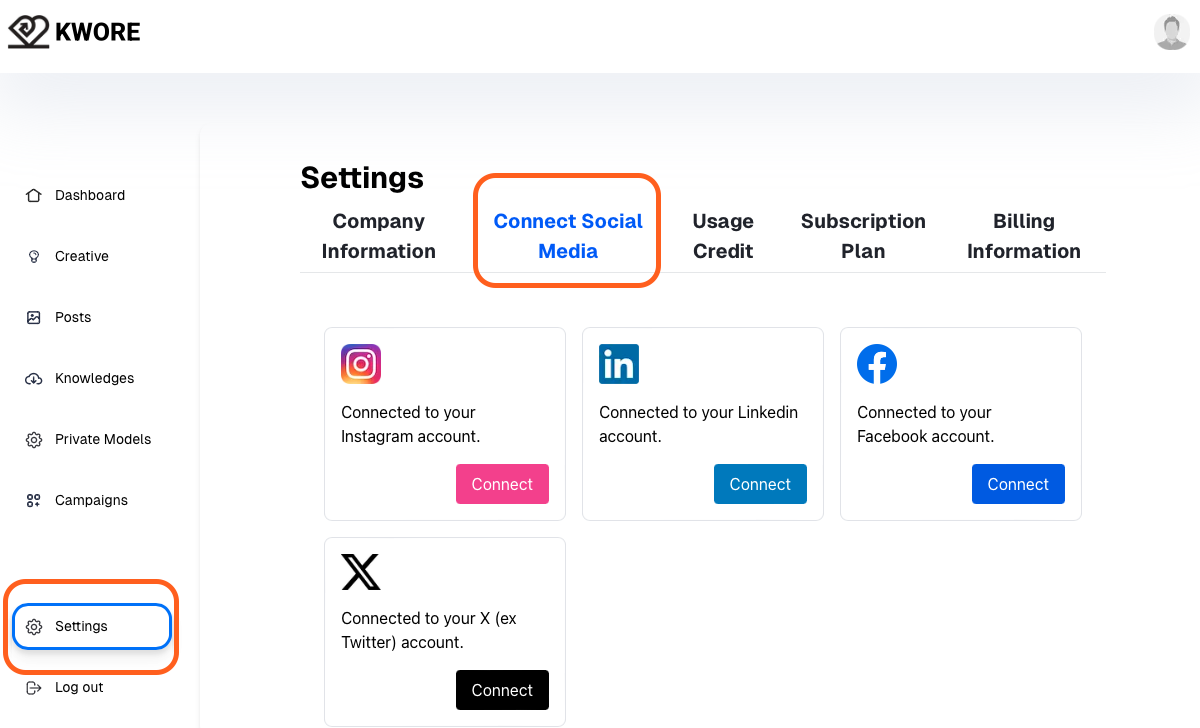
Step 4: Creating and Scheduling a Campaign
Want to organize your posts more efficiently? Create a campaign and set up automatic posting for a hands-off experience.
- Go to the 'Campaigns' tab and click 'New Campaign'.
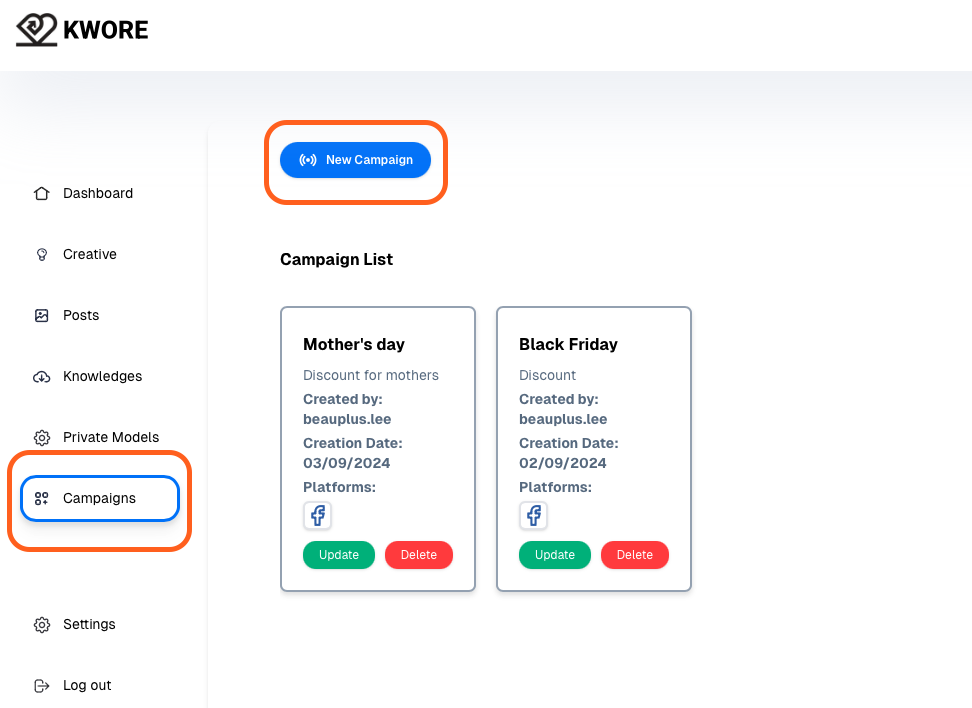
- Fill in the required information and click 'Save' once the button turns blue.
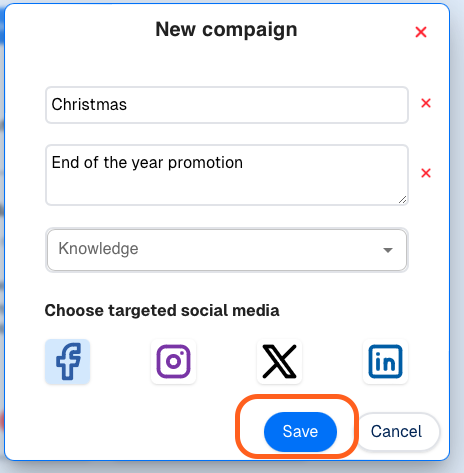
- To schedule the campaign, click 'Update' on the campaign you want to post.
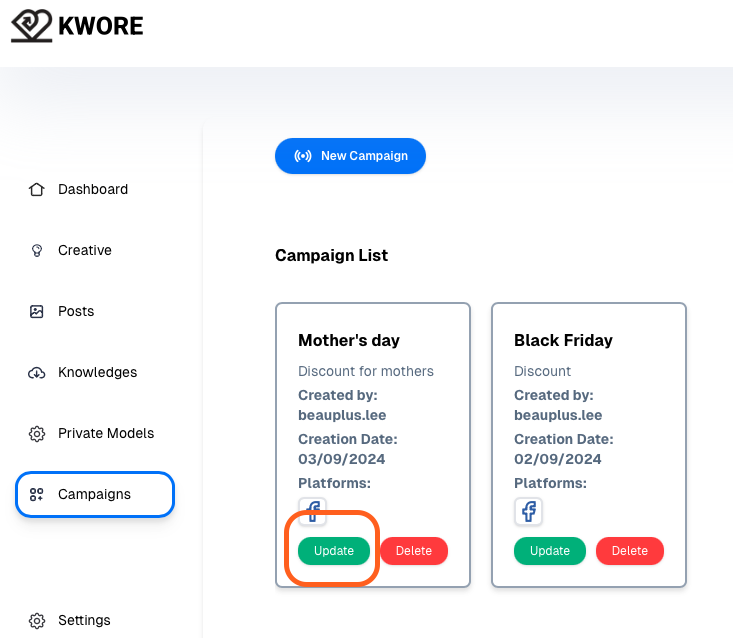
- Choose the content you want to publish and drag it to the schedule below.
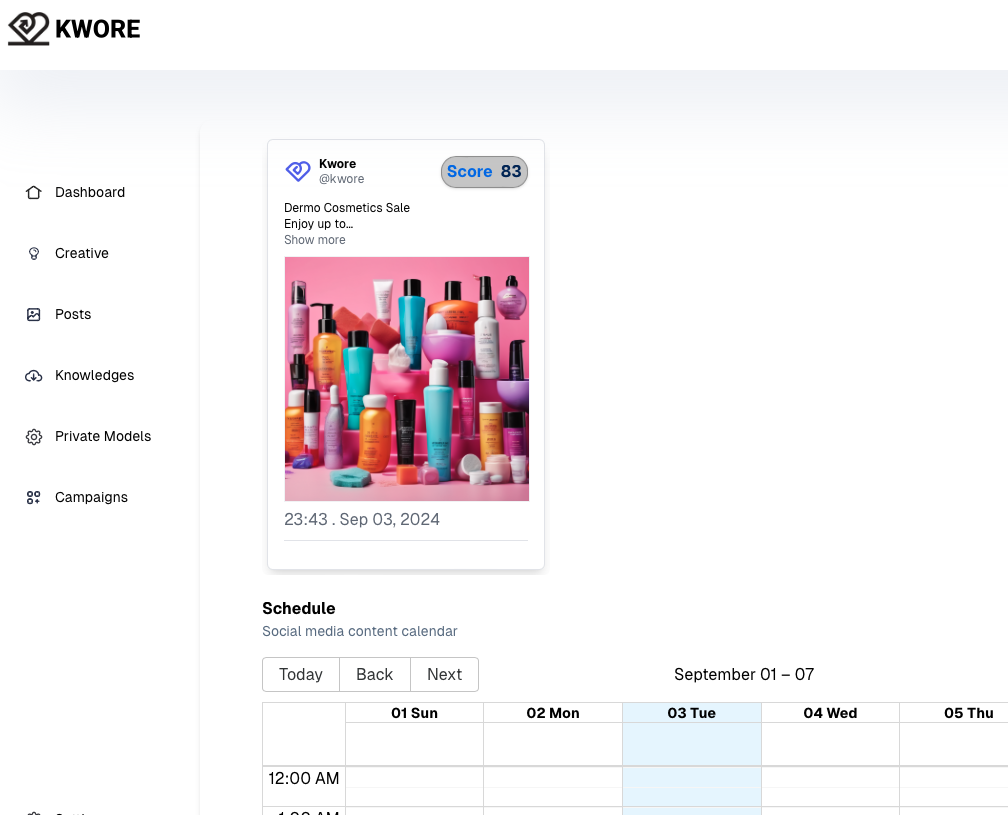
- Adjust the posting date as needed.
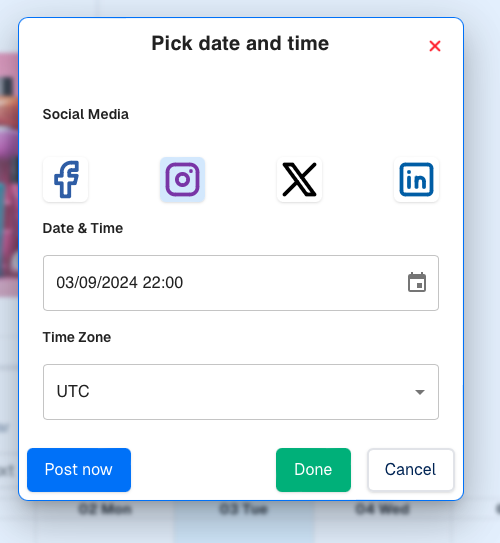
Conclusion
By following these steps, you can ensure your social media content is always fresh, engaging, and automatically posted across your connected social media platforms. Stay organized and efficient by utilizing the tools available in your website's dashboard.
